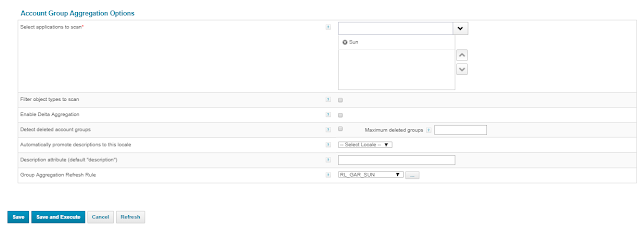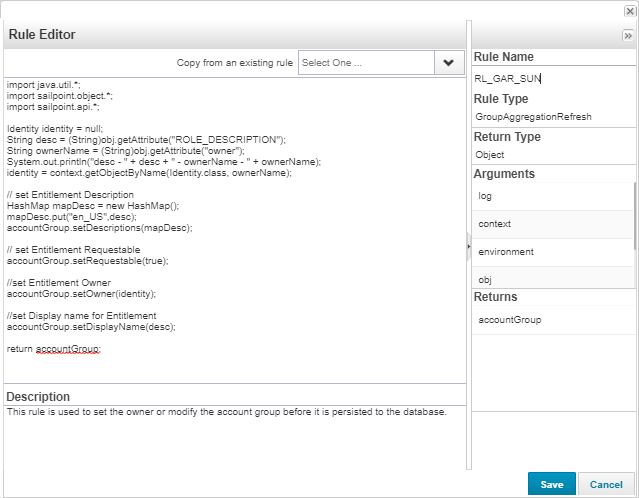Overview
Before Installing check the certification Matrix @ Supported Component Details
Download all your installed package
- Java JDK 1.8_172
- Apache Tomcat version 8.5.31
- Identity IQ 7.3
- Oracle DB Instance up and running
Installing Java
- Create a directory /opt/sp/java/
- Copy the “jdk-8u172-linux-x64.tar.gz” file in above created directory
- Unpack the tarball and install Java "tar -zxvf jdk-8u172-linux-x64.tar.gz"
- Delete the .tar.gz file if you want to save disk space."rm -rf jdk-8u172-linux-x64.tar.gz"
Installing Apache
- Create a directory /apps/sp/
- Copy the “apache-tomcat-8.5.31.tar.gz” file in above created directory
- Run the command “tar xvf apache-tomcat-8.5.31.tar.gz” this will unpack the tarball in above location and create the folder “apache-tomcat-8.5.31” and will copy the required apache file in the folder.
- Remove the “apache-tomcat-8.5.31.tar.gz” file by running the command "rm apache-tomcat-8.5.31.tar.gz"
Installing Sailpoint
- Download “identityiq-7.3.zip” and unzip the file in local machine
- Create a directory identityiq inside the apache folder “/apps/sp/apache-tomcat-8.5.31/webapps/”
- Copy the identityiq.war file unzipped in step 1 to “/apps/sp/apache-tomcat-8.5.31/webapps/identityiq”
- Run the below command to unwar the war file jar -xvf identityiq.war
- Create the database schema follow below 6-9 steps
- Navigate to /apps/sp/apache-tomcat-8.5.31/webapps/identityiq/WEB-INF/bin
- Enter iiq schema to create the schema
- Create the database table using the above schema
- Change to the /apps/sp/apache-tomcat-8.5.31/webapps/identityiq/WEB-INF/database directory oracle> source /apps/sp/apache-tomcat-8.5.31/webapps/identityiq/WEB-INF/database/create_identityiq_tables-7.3.oracle
- Configure Database Settings that IdentityIQ will use to connect to its repository - vi /apps/sp/apache-tomcat-8.5.31/webapps/identityiq/WEB-INF/classes/iiq.properties
11. Import the default IdentityIQ objects to init and init-lcm the system
$ chmod +x /apps/sp/apache-tomcat-8.5.31/webapps/identityiq/WEB-INF/bin/iiq
$ /apps/sp/apache-tomcat-8.5.31/webapps/identityiq/WEB-INF/bin/iiq console -j
Using JLine
> import init.xml
> import init-lcm.xml
12. Start Apache Tomcat and test login page via a browser.
Navigate to /apps/sp/apache-tomcat-8.5.31/bin
Using the cmd ./startup start the apache
Login into the sailpoint http://