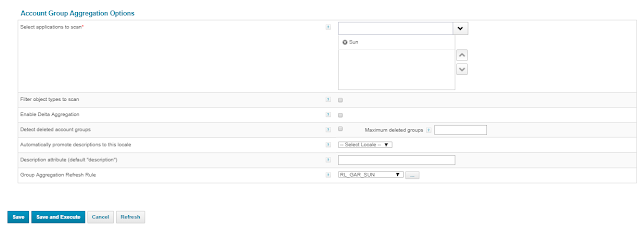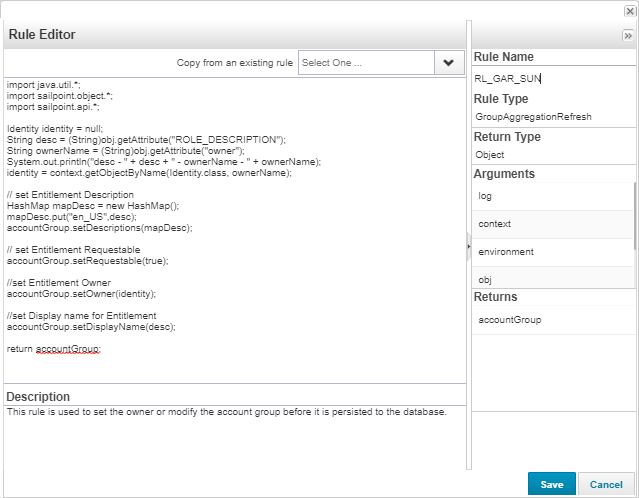Hiding the Filter Attributes from the Request Access --> Manage Access Page using the Plugin .
We need to create the below folder structure and copy the required codes in each of the files as given below , here in expAccessSerachFilter.js we have written the JS to hide few OOTB Attributes such as the Role Type , Entitlement Attribute and Entitlement Owner. This can be even used to hide any of the Extended Attribute from the Managed Attribute.
│
├───AccessRequestAccessFilter
│ │ manifest.xml
│ │
│ ├───jars
│ └───ui
│ ├───images
│ └───js
│ expAccessSerachFilter.js
manifest.xml
<?xml version='1.0' encoding='UTF-8'?> <!DOCTYPE Plugin PUBLIC "sailpoint.dtd" "sailpoint.dtd"> <Plugin name="AccessRequestAccessFilter" displayName="AccessRequestAccessFilter" disabled="false" version="0.0.1.0" minSystemVersion="7.1" maxSystemVersion="7.4" certificationLevel="None"> <Attributes> <Map> <entry key="snippets"> <value> <List> <Snippet regexPattern=".*" rightRequired=""> <Scripts> <String>ui/js/expAccessSerachFilter.js</String> </Scripts> </Snippet> </List> </value> </entry> </Map> </Attributes> </Plugin>
expAccessSerachFilter.js
jQuery(document).ready(function(){ var MutationObserver = window.MutationObserver || window.WebKitMutationObserver || window.MozMutationObserver; var observer = new MutationObserver(function(mutations) { mutations.forEach(function(mutation){ for(var i =0;i < mutation.addedNodes.length;i++){ if($("[id*='itemsFilterPanel']").length) { if(jQuery(mutation.addedNodes[i]).find("sp-object-suggest[sp-button-aria-label='Role Type']").length) { $("sp-object-suggest[sp-button-aria-label='Role Type']").parent().parent().parent().hide(); } if(jQuery(mutation.addedNodes[i]).find("sp-object-multi-suggest[sp-button-aria-label='Entitlement Attribute']").length) { $("sp-object-multi-suggest[sp-button-aria-label='Entitlement Attribute']").parent().parent().parent().hide(); } if(jQuery(mutation.addedNodes[i]).find("sp-object-suggest[sp-button-aria-label='Entitlement Owner']").length) { $("sp-object-suggest[sp-button-aria-label='Entitlement Owner']").parent().parent().parent().hide(); } } } }); }); observer.observe(document,{childList:true,subtree:true,attributes:false}); });
create the zip folder with above structure and install the same as the plugin in UI.
Login into Identity IQ --> Gear --> Plugins -->New -->Drag and drop a file or click in this box to install a plugin
Once we have installed logout and login and see the changes . Below UI shows and have hidden the required attributes.