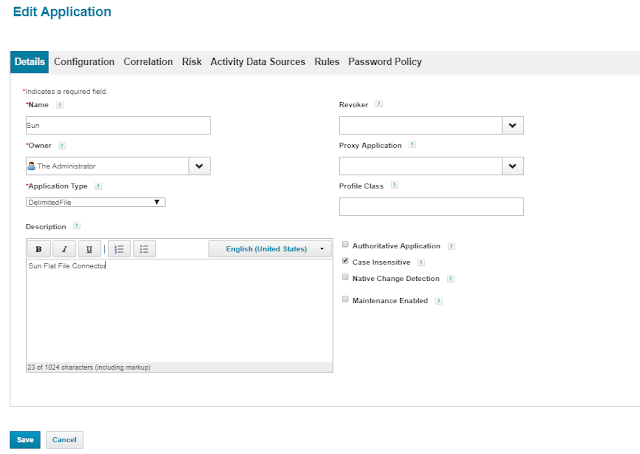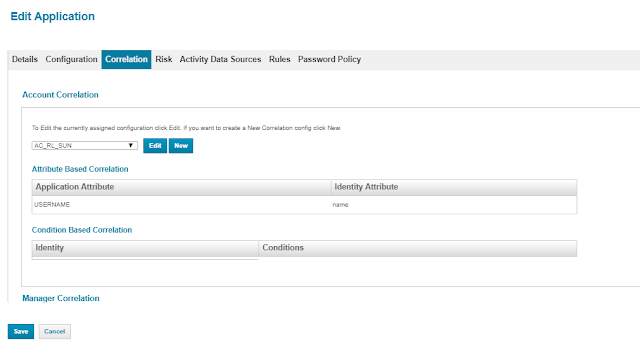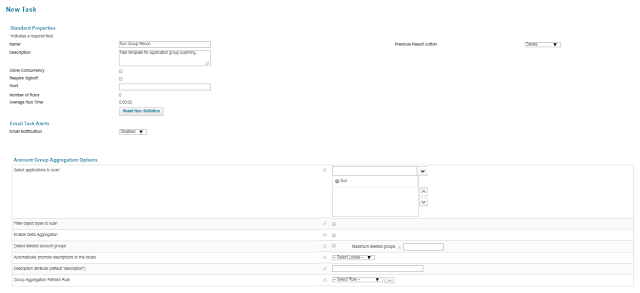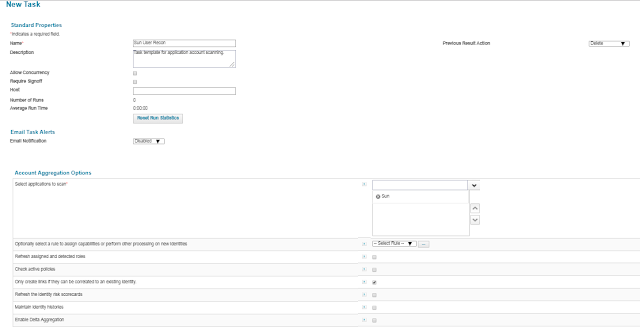Loopback Connector is used to manage the Workgroup & Capability of Sailpoint. This Connector is part of the SSF Framework.
Below Configuration is done to manage the WG which start with "VIS"
- Ignore non correlated identities = true
- Ignore identities with no entitlements = true
- Identity filter = Workgroups.name.startsWith("VIS")
Account Customization Rule
List workgroupList = (List)object.getAttribute("workgroups.name"); List updatedWorkgroupList=new ArrayList(); if(!workgroupList.isEmpty()){ for(String workgroupName:workgroupList){ if(workgroupName.startsWith("VIS")){ updatedWorkgroupList.add(workgroupName); } } if(!updatedWorkgroupList.isEmpty()){ object.setAttribute("workgroups.name",updatedWorkgroupList); return object; }else{ return null; } }else{ return null; }
WorkGroup Customization Rule
import sailpoint.object.ManagedAttribute; import java.util.Map; import java.util.HashMap; String workGroupName = (String) object.getAttribute("name"); if (workGroupName.startsWith("VIS")){ object.put("privileged","Yes"); object.setDisplayName(object.getAttribute("name")); object.setAttribute("description",(String)object.getAttribute("description")); return object ; }